Below is the exchange links list that helps ProBusiness exists and expands in the cyberspace. If you want to be included here, just read the instructions from this link.
For any suggestion or complaint about the posts in this blog, please send a message at the email address below.
probusiness (at) gmail (dot) com
Advertise on Pro-business Excel VBA Programming Blog
125x125 Button Sponsorship
This button appears on every page that would give you more exposure not only on the readers but also on major Search Engines. It's a good way to start your link building here. The price is only $5 per month and pay by clicking the PayPal link below.
Link Sponsorship
As the button above, Link also appears on every page but located at the last part of the sidebar. The price is $1 per month and payment is through the PayPal link below.
Note: We are not going to discuss here the Consolidation function of Excel. The said function is used if you want to sum up multiple numbers from different Excel files that have same format into a single Excel file. I've got limited time to post to discuss it but will try to tackle it in the near future.
In this post, we will combine records from different files with different format. Appending them all in a single Excel file. No summation will be done.
Data Consolidation
Is it to much tedious if you copy and paste manually sets of data from multiple files and append them all together in a master file? Let's say you have 50 files of records and you open them one by one and copy the records and paste into a single file. And the most boring of all about it is that you need to do it over and over again in a weekly basis. Of course, you will agree with me that it is tedious.
If you find yourself in that situation and don't want to do the same thing manually weekly, then you can automate the whole process. The long hours of doing it manually can be reduced in an hour or two with a macro program.
Source Data
So let's start by creating the files to be combined together. For our example, we will create 3 different source files; an Excel file, CSV file, and a Tab delimited file.
Excel File -- Create a new Excel file and copy the data in the following screen shot and save as Excel file, of course :)
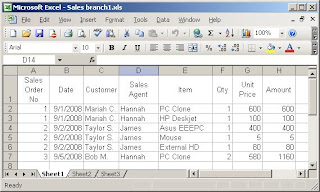
CSV File -- In Excel, copy the data in the following screen shot and save it in CSV format by clicking "Save As" in the File menu. Change the file type to CSV before clicking the Save button.
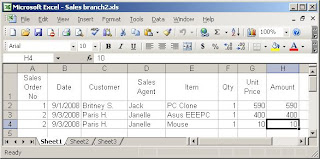
Tab Delimited -- In Excel, copy the data in the following screen shot and save it in Tab delimited text file by clicking the "Save As" in the File menu. Change the file type to "Tab delimited" before clicking the Save button.
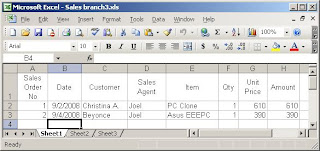
Recording Data Import
AT this point, we will extract records from the files that we created while we are macro recording it. To start the Macro Recorder, please see my post on how to do that at Easiest Way to Learn Excel VBA Programming by Macro Recorder. Once it is up and running, we will do the data extraction of the 3 files. But it is much better if you will start and stop the macro recorder for each file extraction so that each file will have its own procedure module. then we will examine each module one by one to learn the difference.
To extract the file, follow the instruction in my previous post, Export To Excel.
You should generate the same codes as below:
Source Code for Excel file.
Sub Macro1()
'
' Macro1 Macro
' Macro recorded 9/14/2008 by Joel.Protusada
'
'
With ActiveSheet.QueryTables.Add(Connection:=Array( _
"OLEDB;Provider=Microsoft.Jet.OLEDB.4.0;" & _
"Password="""";User ID=Admin;Data Source=" & _
"E:\Consolidation\Sales branch1.xls;" & _
"Mode=Share Deny Write;", _
"Extended Properties=""HDR=YES;"";Jet OLEDB:" & _
"System database="""";" & _
"Jet OLEDB:Registry Path="""";Jet OLEDB:" & _
"Database Password="""";Jet OLEDB:", _
"Engine Type=35;Jet OLEDB:Database " & _
"Locking Mode=0;Jet OLEDB:" & _
"Global Partial Bulk Ops=2;Jet OLEDB:Global " & _
"Bulk Transactions=1;Jet OL", _
"EDB:New Database Password="""";Jet OLEDB:" & _
"Create System Database=" & _
"False;Jet OLEDB:Encrypt Database=False;Jet " & _
"OLEDB:Don't Copy Locale", _
" on Compact=False;Jet OLEDB:Compact " & _
"Without Replica " & _
"Repair=False;Jet OLEDB:SFP=False" _
), Destination:=Range("A1"))
.CommandType = xlCmdTable
.CommandText = Array("Sheet1$")
.Name = "Sales branch1"
.FieldNames = True
.RowNumbers = False
.FillAdjacentFormulas = False
.PreserveFormatting = True
.RefreshOnFileOpen = False
.BackgroundQuery = True
.RefreshStyle = xlInsertDeleteCells
.SavePassword = False
.SaveData = True
.AdjustColumnWidth = True
.RefreshPeriod = 0
.PreserveColumnInfo = True
.SourceDataFile = _
"E:\Consolidation\Sales branch1.xls"
.Refresh BackgroundQuery:=False
End With
End Sub
Source code for CSV file.
Sub Macro2()
'
' Macro2 Macro
' Macro recorded 9/14/2008 by Joel.Protusada
'
'
With ActiveSheet.QueryTables.Add(Connection:= _
"TEXT;E:\Consolidation\Sales branch2.csv", _
Destination:=Range("A1"))
.Name = "Sales branch2"
.FieldNames = True
.RowNumbers = False
.FillAdjacentFormulas = False
.PreserveFormatting = True
.RefreshOnFileOpen = False
.RefreshStyle = xlInsertDeleteCells
.SavePassword = False
.SaveData = True
.AdjustColumnWidth = True
.RefreshPeriod = 0
.TextFilePromptOnRefresh = False
.TextFilePlatform = 437
.TextFileStartRow = 1
.TextFileParseType = xlDelimited
.TextFileTextQualifier = xlTextQualifierDoubleQuote
.TextFileConsecutiveDelimiter = False
.TextFileTabDelimiter = False
.TextFileSemicolonDelimiter = False
.TextFileCommaDelimiter = True
.TextFileSpaceDelimiter = False
.TextFileColumnDataTypes = Array(1, 1, 1, 1, 1, 1, 1, 1)
.TextFileTrailingMinusNumbers = True
.Refresh BackgroundQuery:=False
End With
Sheets("Sheet3").Select
End Sub
Source code for the tab delimited file.
Sub Macro3()
'
' Macro3 Macro
' Macro recorded 9/14/2008 by JPCORP
'
'
With ActiveSheet.QueryTables.Add(Connection:= _
"TEXT;E:\Consolidation\Sales branch3.txt", _
Destination:=Range("A1"))
.Name = "Sales branch3"
.FieldNames = True
.RowNumbers = False
.FillAdjacentFormulas = False
.PreserveFormatting = True
.RefreshOnFileOpen = False
.RefreshStyle = xlInsertDeleteCells
.SavePassword = False
.SaveData = True
.AdjustColumnWidth = True
.RefreshPeriod = 0
.TextFilePromptOnRefresh = False
.TextFilePlatform = 437
.TextFileStartRow = 1
.TextFileParseType = xlDelimited
.TextFileTextQualifier = xlTextQualifierDoubleQuote
.TextFileConsecutiveDelimiter = False
.TextFileTabDelimiter = True
.TextFileSemicolonDelimiter = False
.TextFileCommaDelimiter = False
.TextFileSpaceDelimiter = False
.TextFileColumnDataTypes = Array(1, 1, 1, 1, 1, 1, 1, 1)
.TextFileTrailingMinusNumbers = True
.Refresh BackgroundQuery:=False
End With
End Sub
As you can see there are almost no difference between the CSV and Tab file. So in our programming we will modify the codes above and we will create a single subroutine to handle both CSV and Tab files, and a separate subroutine for Excel files.
Project Details
Before we start with the actual programming, we need to be precised in the parameters of our consolidation. Below is the brief specifications of it:
- To trigger the consolidation, an option in the menu should be added to run it. To do that visit my post Create Customize Excel Menu.
- All the files to be consolidated should be residing in the same folder as the master file. The master file is an Excel file that will serve as the repository of all the records. It also has the consolidation macro program.
- There will be only three data file formats to be recognized by the program; Excel, CSV, and tab delimited. If there is a need for other format, you can easily modify the program that we will make here.
- program should follow the flow chart below:

Modified Macro Program
As I've said we will modify the code above to subroutines that we can use and reuse in our programming. Below is the modified recorded macro for the Excel file extraction:
Sub ExtractExcelData(strPath As String, _
strFile As String, strSheet As String)
Sheets(strSheet).Select
With ActiveSheet.QueryTables.Add(Connection:=Array( _
"OLEDB;Provider=Microsoft.Jet.OLEDB.4.0;" & _
"Password="""";User ID=Admin;Data Source=" & _
strPath & strFile & ";Mode=Share Deny Write;", _
"Extended Properties=""HDR=YES;"";Jet OLEDB" & _
":System database="""";Jet OLEDB:Registry Path="""";Jet OLEDB" & _
":Database Password="""";Jet OLEDB:", _
"Engine Type=35;Jet OLEDB:Database Locking Mode=0;" & _
"Jet OLEDB:Global Partial Bulk Ops=2;" & _
"Jet OLEDB:Global Bulk Transactions=1;Jet OL", _
"EDB:New Database Password="""";Jet OLEDB:" & _
"Create System Database=False;Jet OLEDB:" & _
"Encrypt Database=False;Jet OLEDB:Don't Copy Locale", _
" on Compact=False;Jet OLEDB:Compact Without Replica " & _
"Repair=False;Jet OLEDB:SFP=False" _
), Destination:=Range("A1"))
.CommandType = xlCmdTable
.CommandText = Array("Sheet1$")
.Name = "Sales branch1"
.FieldNames = True
.RowNumbers = False
.FillAdjacentFormulas = False
.PreserveFormatting = True
.RefreshOnFileOpen = False
.BackgroundQuery = True
.RefreshStyle = xlInsertDeleteCells
.SavePassword = False
.SaveData = True
.AdjustColumnWidth = True
.RefreshPeriod = 0
.PreserveColumnInfo = True
.SourceDataFile = strPath & strFile
.Refresh BackgroundQuery:=False
End With
End Sub
To test the above procedure, the correct parameters should be supplied like the example below:
Sub TestExtractExcelData()
ExtractExcelData "E:\consolidation\", "Sales branch1.xls", "sheet4"
'Parameters are:
'strPath - folder where to get the file
'strFile - Excel filename of the source data.
'strSheet - woeksheet where to put the data.
End Sub
Here's the subroutine for the CSV and Tab files extraction:
Sub ExtractTextData(strPath As String, _
strFile As String, strSheet As String, isCSV As Boolean)
Dim MyRecords
Sheets(strSheet).Select
If isCSV Then
Set MyRecords = ActiveSheet.QueryTables.Add(Connection:= _
"TEXT;" & strPath & strFile, Destination:=Range("A1"))
Else
Set MyRecords = ActiveSheet.QueryTables.Add(Connection:= _
"TEXT;" & strPath & strFile, Destination:=Range("A1"))
End If
With MyRecords
.Name = Left(strFile, Len(strFile) - 4)
If isCSV Then
.TextFileCommaDelimiter = True
.TextFileTabDelimiter = False
Else
.TextFileCommaDelimiter = False
.TextFileTabDelimiter = True
End If
.FieldNames = True
.RowNumbers = False
.FillAdjacentFormulas = False
.PreserveFormatting = True
.RefreshOnFileOpen = False
.RefreshStyle = xlInsertDeleteCells
.SavePassword = False
.SaveData = True
.AdjustColumnWidth = True
.RefreshPeriod = 0
.TextFilePromptOnRefresh = False
.TextFilePlatform = 437
.TextFileStartRow = 1
.TextFileParseType = xlDelimited
.TextFileTextQualifier = xlTextQualifierDoubleQuote
.TextFileConsecutiveDelimiter = False
.TextFileSemicolonDelimiter = False
.TextFileSpaceDelimiter = False
.TextFileColumnDataTypes = Array(1, 1, 1, 1, 1, 1, 1, 1)
.TextFileTrailingMinusNumbers = True
.Refresh BackgroundQuery:=False
End With
End Sub
Here's the code to test it.
Sub TestExtractCSVData()
ExtractTextData "E:\consolidation\", _
"Sales branch2.csv", "sheet5", True
End Sub
Sub TestExtractTabData()
ExtractTextData "E:\consolidation\", "Sales branch3.txt", _
"sheet6", False
End Sub
'Parameters are the same as in the Excel routine.
'The fourth parameter is a boolean type which
'means that if the TRUE, it is a CSV file,
'otherwise Tab file.
So there you go. Those are the codes to do it. I will post soon the whole VBA program as it is too long to include it here.
This is the first part of our discussion on how to export data to Excel. We will start with the simplest one; how to transfer data from a flat file (CSV, Tab delimited, PSV, etc.) to Excel. Let's know first what is a flat file...
What is a flat file?
Wikipedia described it best...
A flat file is a file that contains records, and in which each record is specified in a single line. Fields from each record may simply have a fixed width with padding, or may be delimited by whitespace, tabs, commas (CSV) or other characters. Extra formatting may be needed to avoid delimiter collision. There are no structural relationships. The data are "flat" as in a sheet of paper, in contrast to more complex models such as a relational database.In short it's an ordinary file that stores records in sequential order.
This simple pattern of records saved in a file makes it possible for Excel to extract them and load into worksheet cells. A function is available in Excel to do it with a wizard tool.
Export To Excel
1.) Before we can export records to Excel, we need to have source file. So, let's create one by opening Windows Notepad and enter the set of data exactly as shown in the screen grab below:
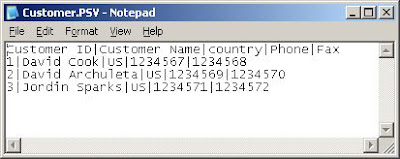
The sample records I created are list of customers. Each field should be separated by a Pipe ("|") character. After entering the string above, save the file. In my case, I named it Customer. The filename would have a .TXT extension, but since our data is pipe delimited, we should rename the extension to .PSV (Pipe Separated Value). We have now Customer.PSV.
2.) Create a new Excel worksheet. On the menu, click Data>Import External Data>Import Data as shown below:
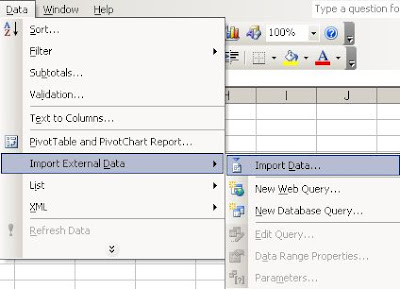
3.) This will bring out the Select Data Source window:
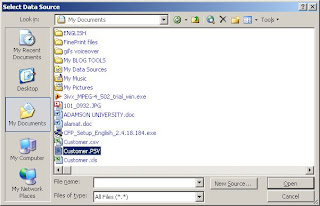
In this window, you will see many choices in the "Files of type" pull down list but you need only to choose All files (*.*) because PSV format is not included in the list. Locate the Customer.PSV then double click it.
4.) The Text Import Wizard appears as shown below. Do not change the default Delimited in the Original data type as our records are delimited by a pipe character. Click Next button.
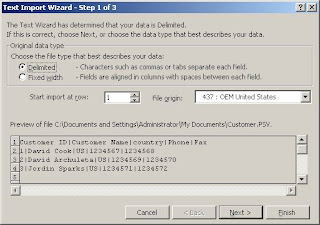
5.) The second screen of the wizard appears. Check the Other check box and put a pipe in the text field next to it. See below how. Then click Next button.
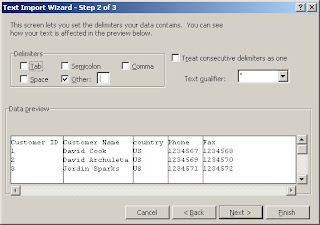
6.) The third screen of the wizard appears (see below). Here you usually indicate the data type of each column. But in the case of our sample records, we will just click Finish button.
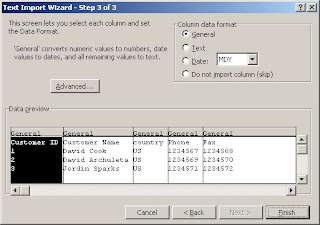
7.) The Import Data window pops out, choose Existing worksheet since we juist created a new one and click Ok to store all the records in the worksheet as shown in the screen grab below:
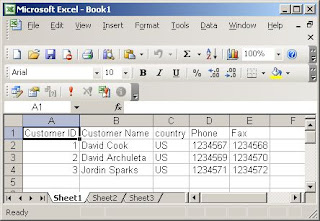
We are done.
Now you know how to export records from a text file into Excel and having these records in the worksheet you can now manipulate the data the way you want. You can pivot them to summarize and come up with useful information, or you can consolidate them with other data extracted from other source, etc.
In my next post, we will discuss consolidation of records from different files using VBA programming.
Happy Weekend :)
I will give you a very simple Pareto chart example. Create a new workbook and enter exactly the same figures in the screen shot below:
The worksheet above is an example of list of reasons why you lost business proposals or quotes to other competitors. Column A has the reason descriptions. Column B has the corresponding number of times with that lost reasons in Column A. Column C has the percentages. Column D is the running percentages of Column C.
Highlight the range A1 to A6. Press Ctrl key simultaneously on highlighting the C1 to D6. Then click the Insert>Chart in the menu. The chart wizard will appear on the screen for you to choose the kind of chart that you want to create. Choose the Bar Chart. Click the finish button to display the chart equivalent of the table you selected. Right-click once one of the Running % bar and choose Chart Type in the menu that appears. The Chart Type window will pop out and then you can change Running % from bar to line type. The chart should look like the screen shot below:
Now you know how to create your own Pareto chart, but you probably have questions at the back of your head right now. And you might be asking the following questions:
- I can't see the 80% and 20% in the chart so why is it called 80-20 rule based?
- How this chart can help the business?
- How this chart can be applied with a database with large repository of data?
1. ) I can't see the 80% and 20% in the chart so why is it called 80-20 rule based?
Answer: I intentionally made the sample Pareto chart an imperfect one to make it looks like a realistic one. The 80-20 rule doesn't mean that exactly 20% of the reasons are 80% of the root causes of losing businesses. It simply states the principle that a few of the reasons causes the majority of why you are losing, not exactly 20%. That's why the phrase "the vital few and the trivial many" was coined after this rule.
2.) How this chart can help the business?
Answer: Considering the example above, you can easily see that most of the reasons in losing a business are Price and Customers' Lack of Fund. The two reasons when combine together have more than 50% and simply means they are major root causes of your loses. Knowing that information, you can focus in those problem areas; you can act and fix on those situations. Once the problems are solved in those areas, you also solved more than 50% of the root causes and surely will improve your business performance and profitability. Then you can generate again another Pareto chart to know if the situation has changed and then focus again in the majority root causes. It is a continuous cycle of knowing the big problems and solving them.
3. How this chart can be applied with a database with large repository of data?
Answer: This is the most important part of our discussion. In your company, you surely have a lot of records sitting in your Excel files, Access files, SQL Server, Oracle, etc. How can we use them to create a Pareto chart.
Our example above is very simple that you don't need to convert it to Pareto chart to know what are the majority of the problems. But imagine, for example, if you have many branches, let's say 30 branches with 10 sales persons each that have multiple prospective customers and they are recording those leads pipeline in Excel to monitor quote status, amount, products, etc. Do you think you can easily come up with a Pareto chart with many Excel files in different locations? No, it's not that easy to consolidate those data. You need to have a procedure in implementing the consolidation and a good Excel macro program to automate the stitching of the records.
Another good example is: you are in a manufacturing company and having an ERP system. You want to create a Pareto chart because you want to know from which of the 60,000 raw materials that take most of your inventory investments. It is because you want to focus on them to make sure that majority of your investment is taken care of by keeping an eye on the correct reorder point, correct stock handling, good supplier selection, proper purchasing approval, etc. And with it, you can delegate the "trivial many" to your subordinates.
In my subsequent posts, I will demonstrate to you a different methods of how to export to excel records from different platforms (mostly with VBA programming); flat file, Excel, Access, SQL Server (OLAP or not) and Oracle. It will be a series of posts as I can not tackle them all in a sigle posting.
Subscribe now. You can see below how.
The Pareto Chart, also known as the Pareto Analysis, ABC Analysis, or 80-20 Analysis, is based on the principle of "the vital few and trivial many" developed by Vilfredo Pareto, an Italian economist born in 1848. I'm not going to discuss here his life; you can already research on that in Wikipedia or Google. What you will read here is about the importance of his statistical findings, the 80-20 rule, that you can apply in almost every aspect of your life, especially in business. And in business, I will give you an example in my next post on how can you make the Pareto chart as a decision support tool by digging and using the data that you already have in your existing database. Yes, the raw data residing in your database, whether it's an Excel data, MS Access data, OLAP data, SAP data, or Oracle data, are just sitting there waiting to be dug up and be transformed to an information that will greatly help you to improve your business focus, operation, and eventually profitability.
The 80-20 rule means that approximately 20% of everything is either better or worse than the 80%. For example, 20% of your retail products are making 80% of your profitability. 20% of your sales agents are giving the 80% of the total sales. And here's a more enlightening; in an equally managed inventory of raw materials, 80% of your inventory investment goes to a certain small group of products that need more attention than the 20% that you can delegate to someone else. There are actually limitless applications to this theory. All you have to do is think outside the box and hard.
In the next post, the example I promised you will be discussed and in the subsequent posts thereafter, the different way to extract data from different sources (Flat file, Access, SQL Server, SAP and Oracle E-Business Suite) will be discussed. So be in the loop. Subscribe now. You'll see below how.